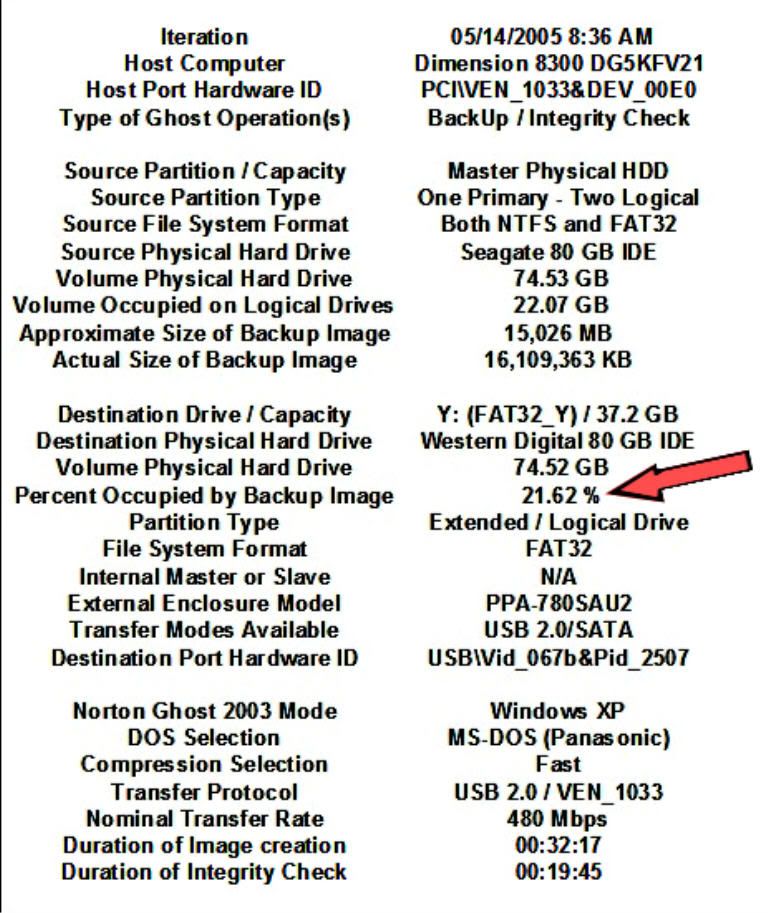chuckychez
As you have said, you have not even installed Ghost 9.x, or, I suspect, PartitionMagic--so you have not yet had a chance to 'see' the programs in person--you are trying to 'see' this in your mind's eye--and because of that, many of your questions are vague because your experience is just this written stuff in your imagination.
You need to get to the point of having the programs on the computer, nose around a bit to see what the program menus and options are--just don't go overwriting things until you get a few miles under your feet--usually, you can cause little or no harm if you make 'backups'--it's only when you instruct Ghost to replace (overwrite) partitions that you have to have it right!Quote:| When You say (data ) I hope you don’t mean everything “ the full backup all of C drive ” or are just referring to my personally created data ? |
|
Each of your partitions has data--programs, personal files, digital pictures, documents....etc., and 'free space' where more data can be saved to. The default behavior of Ghost is to back up just the data, but not the 'free space'. This makes the image file no larger than the actual data size, and smaller if you use 'compression' to pack the data into an even smaller space.
You can force Ghost to back up your HDD's data and 'free space' (this is called a sector-by-sector backup), but then the image file will be the same size as the HDD's capacity. Most folks do not do this, to keep image files as small as possible.
Quote:| Queston > By whole HDD ? should I backup the whole 250 gig hdd even the empty partitions or just the C drive portion of my 250 hdd ? |
|
If you wish to be able to recover your whole HDD if it goes 'boom', then the image has to be of the whole HDD, including the empty partitions--these will be very small, as they have little data--except the necessary partition file structures that define the partition.
Quote:| In that case will my 160 usb hdd be large enough 160 gig to backup an entire 250 gig hdd ? |
|
If your 250 GB HDD has only 50 GB of data, and the rest is empty 'free space', then your image will be about 50 GB, or less if you use compression.
Quote:| Quote : set up a practice run and test that Ghost is working okay for you. “ yes good idea , that’s important !” |
|
Yup--testing is good! But, to answer a bunch of questions you ask after the above quote--
Do not use C: drive for testing at this point--that has your OS on it and you don't want to mess with that, and you said it has 8.75 GB of data--so that will take extra time to backup and restore--instead, use one of those partitions that you said are, or will be empty, or nearly empty--D:, E:, and/or F:.
1. For example--before making the whole HDD Ghost backup, place a copy of 'My Documents' on your empty F: from your D: partition (just a copy--you are not 'moving' and changing the default location of 'My Documents'--and it does not have to be 'My Documents'--just something with data and files you can easily recognize). The 'My Documents' folder should allow you to recognize the various files after they are restored, and should be a relatively small data amount unless you have 100 GB's of digital photos in 'My Photos' under the 'My Document' folder!
2. Now make your whole HDD Ghost backup (that will be all the partitions). Instruct Ghost to 'verify' the image integrity as part of creating the backup.
3. Now for testing--first, you will still be booted to and using WinXP, delete the copy of 'My Documents' you made to F:.
4. Now--still live using WinXP, use Ghost to restore F: from the image of the HDD that you made.
Everything go okay without errors or problems? If 'yes'--then you now know you can restore non-OS partitions from a Ghost backup image while booted to WinXP.
5. Now delete those files and folders again from F:
6. Now, re-boot to Ghost using the 'Recovery Disk'--you will now be in an alternative 'lite' version of WinXP (Symantec calls it the 'recovery environment') that will allow you to run Ghost outside of your installed full-blown Windows OS. (You have to be able to do this in case your OS partition goes BOOM! and you can not start WinXP in a normal manner. This would allow you to replace that Windows OS partition (your C: ) if you had to--you can not boot to your regular Windows and use Ghost 9 to replace your OS partition that you are running Ghost from--i.e. your C: partition!--you have to be 'outside' of the WinXP OS partition to replace it--and you are if you boot using the 'Recovery Disk').
7. But, for testing, you are going to restore the F: partition again--not the C: partition. After you have performed the restore--re-boot to WinXP and check the F: partition to make sure everything you restored is actually there. Did everything restore okay without error messages or problems? If 'yes', then you're done testing and you can have confidence that you're doing things right and the software and hardware are all working together just fine!
Quote:Make two backups ?
and from my first response:
Then make a backup of the data on one of those partitions (in addition to the Ghost image)--just copy it to a new location on a separate partition (this is just in case Ghost does not work correctly), then delete the data from the partition you backed up. |
|
Okay, I've reworded this above--sort of--what I was suggesting in my first response was if the data on one of the 'empty partitions' (or nearly empty--but I was not meaning the C: partiton for 'testing') was important data, you could just make a copy to another partition before 'testing'--so you could restore it from a copy instead of using the Ghost image if that failed for some reason--but above in this post, I switched the sequence--so now the 'test' partition is empty to begin with--so you do not have to 'backup anything'--and you are adding a 'copy' of some data that is from some other partition that is 'test' data, and it doesn't matter if you delete it. (Did I clear that up--or just make it more confusing?)
Quote:| I know I will have to make a boot disc ( a cd ) after installing ghost 9x on my pc ok! |
|
No, you do not make a boot disk with Ghost 9.x (you do that with Ghost 2003!)--you should have a Recovery Disk that is a separate CD from the installation CD (that's true if it's Ghost 9.x included with Norton SystemWorks 2005 Premier)--if Ghost 9.x is a stand-alone product, I'm not sure if you get a separate 'Recovery Disk', or not--you might just use the Ghost 9.x installation disk as the 'Recovery Disk' as well.
Someone with a stand alone Ghost 9.x program--can you answer this--is there a separate 'Recovery Disk', or do you use the installation disk as the 'Recovery Disk' too?