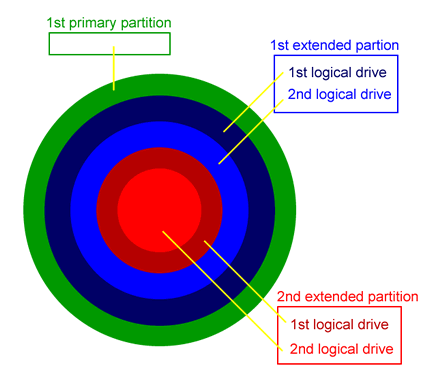Post by F u r u y a on Jan 31st, 2009 at 1:07pm
Hi,
Consider the picture below. It represents an hypothetical physical placement of the partitions in a platter of a hard disk.
And my question is: Is this the real placement that occurs with any modern hard drive?
In other words:
I'm planing to partition my hard drives (one of 80GB and other of 250GB) and is crucial for me to know that.
Other quick-to-answer doubts:
Thanks in advance!
Consider the picture below. It represents an hypothetical physical placement of the partitions in a platter of a hard disk.
And my question is: Is this the real placement that occurs with any modern hard drive?
In other words:
- Will the low order partitions be outer in the platter no matter if they are primary, extended or logical drives (like in the picture)?
- Or this rule applies only to primary and extended (the logical drives will be all mixed under the portion of its extended partition)?
- Or else?
I'm planing to partition my hard drives (one of 80GB and other of 250GB) and is crucial for me to know that.
Other quick-to-answer doubts:
- 1. Windows swap file can be put in a logical drive?
- 2. If I have two primary partitions in a hard drive, will I be able to use the other primary (under Windows XP) if:
- it is another Windows XP
- it is Linux OS
- 3. In Linux is mandatory to have a partion for the swap file? It can be put in a logical drive?
Thanks in advance!