Post by Dan Goodell on Jan 7th, 2010 at 5:13am
texdawg wrote on Jan 6th, 2010 at 4:40pm:
|
That was a sweet deal, wasn't it? $29 for either Win7 Home Premium or Professional! My daughter (recently graduated) picked up one of those, and my son (now back in college) picked up another. As an engineering student he also got a free one through MSDN Academic Alliance, and my wife was pleasantly surprised to discover she also got a free MSDNAA copy through her adult ed. class at the local community college!
Sadly, the $29 student deal expired Sunday.
My son's Inspiron 6000 is dual-booting XP and Win7-Pro, my wife's aging Dimension 4600 is smoothly running XP and Win7-Pro, and my daughter's Pavilion 6823 is now on Win7-Pro. (The Pavilion came with Vista, so she had no desire to dual-boot--"good riddance!" was her sentiment.)
I agree that BING is one of the industry's best bargains. I concur with Brian's preference for cylinder-aligned partitions (I still do a lot of quick partition adjustments with Partition Magic, which is not compatible with 2048-aligned partitions), and with his advice to pre-create partitions with PM or BING so Win7 doesn't stick you with a System Reserved Partition.
Depending on hard disk size, I like to make the partition size for XP around 30-40 GB, and for Win7 around 50-60 GB. With a 750 GB disk I might even go 70 or 80. (For lurkers, bear in mind I don't keep MyDocs/Pics/Music on the C: partition, but redirect them to a separate data partition. That way, they can all be accessible regardless of which partition I'm booting from.)
I also stick a small DOS partition at the very front of the disk--about 50-70 MB is enough. That's a good spot to install BING, but does double-duty as a convenient boot partition for running a number of DOS-based utilities like ptedit, editbini, mbrwork, tweakng, Partition Magic, Ghost 2003, et al.
(BTW, after you get your OS's setup, take a look at tweakng. It will enable you to tweak BING's resolution and background image for a nice, classy look.)
 BINGmenu.jpg (52 KB | 594
)
BINGmenu.jpg (52 KB | 594
)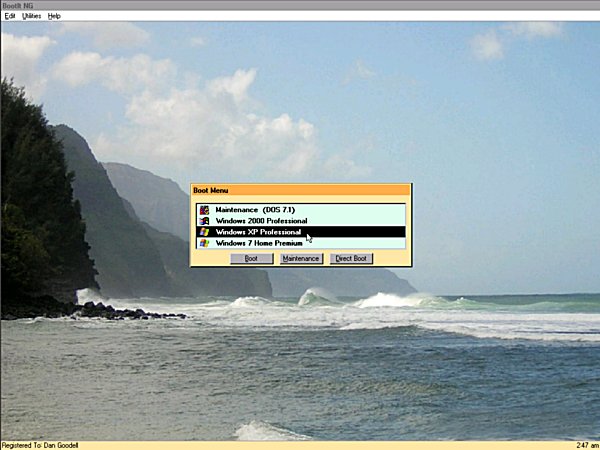
 http://radified.com/cgi-bin/yabb2/YaBB.pl?action=downloadfile;file=ngcolors.zip (0 KB | 549
)
http://radified.com/cgi-bin/yabb2/YaBB.pl?action=downloadfile;file=ngcolors.zip (0 KB | 549
)