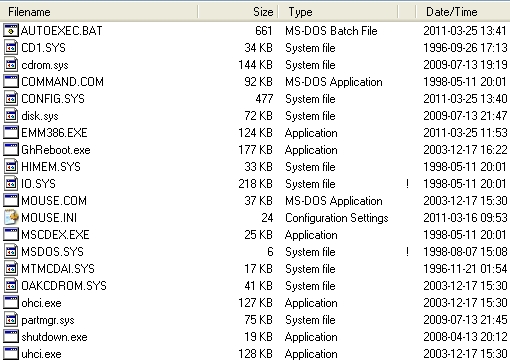Post by pushin1sAnd0s on Mar 25th, 2011 at 1:11pm
Had to abandon NightOwl's splendid idea due to my work wanting a faster solution even if more manual for the user. [ Isn't that always the case :) ] I've gone to Boot Disk solution which works fine on the XP box w/ a floppy drive, but I have a Win-7 Dell w/ 250GB internal HD & 250GB external HD. I'm imaging the Internal drive to image files on the external [USB] drive.
[Need insight as to what Generic/SATA CD drivers I can use & what USB drivers Win-7 likes. Won't use 'uhci.exe' or 'ohci.exe' which work in XP.]
In AUTOEXEC, (on the CD), I placed 'pause' statements after each command while testing & I'm getting no drive found, (referring to the CD), & "Invalid drive specification". Startup files are as follows & thanks for taking a look at this...
(Files in CD boot sector attached as screen-shot. All other files on root of CD such as Ghost.exe & DOS utils.)
[CONFIG.SYS]
DEVICE=HIMEM.SYS /testmem:off
DOS=HIGH,UMB
DEVICE=EMM386.EXE NOEMS
FILES=30
BUFFERS=20
DEVICE=cd1.SYS /D:CDROM
rem DEVICE=cd1.SYS /D:CDROM /P:1f0,14
rem DEVICE=cd1.SYS /D:CDROM /P:170,15
rem DEVICE=cd1.SYS /D:CDROM /P:170,10
rem DEVICE=cd1.SYS /D:CDROM /P:1e8,12
rem DEVICE=cd1.SYS /D:CDROM /P:1e8,11
rem DEVICE=cd1.SYS /D:CDROM /P:168,10
rem DEVICE=cd1.SYS /D:CDROM /P:168,9
DEVICEHIGH=MTMCDAI.SYS /D:CDROM
DEVICE=uhci.exe
DEVICE=ohci.exe
LASTDRIVE=Z
_________________________________________________
[AUTOEXEC.BAT]
@echo off
echo 1
pause
SET TZ=GHO+05:00
MOUSE.COM
LH MSCDEX.exe /D:CDROM /L:G
echo Loading...
cls
echo 2
pause
echo Sets the prompt & path then Loads image task with parameters & launches image software.
echo _
PROMPT $t $d$_$p$g
SET PATH=A:\;C:\;D:\;E:\;F:\
echo 3
pause
echo Loading...
G:\GHOST.exe -CLONE,mode=Create,src=1,dst=2 -Sure -Batch -z3
echo Restart the computer. (Be sure to allow the restart process to begin
echo before removing the CD from the CD Drive.)
echo _
pause
REM shutdown /r /f /t 7
REM GHREBOOT is not in the boot sector of this disk. Path statement must ensure accessibility to file wherever placed. This is to restart the computer post backup!
ghreboot.exe
 CDBootFiles.jpg (146 KB | 567
)
CDBootFiles.jpg (146 KB | 567
)
[Need insight as to what Generic/SATA CD drivers I can use & what USB drivers Win-7 likes. Won't use 'uhci.exe' or 'ohci.exe' which work in XP.]
In AUTOEXEC, (on the CD), I placed 'pause' statements after each command while testing & I'm getting no drive found, (referring to the CD), & "Invalid drive specification". Startup files are as follows & thanks for taking a look at this...
(Files in CD boot sector attached as screen-shot. All other files on root of CD such as Ghost.exe & DOS utils.)
[CONFIG.SYS]
DEVICE=HIMEM.SYS /testmem:off
DOS=HIGH,UMB
DEVICE=EMM386.EXE NOEMS
FILES=30
BUFFERS=20
DEVICE=cd1.SYS /D:CDROM
rem DEVICE=cd1.SYS /D:CDROM /P:1f0,14
rem DEVICE=cd1.SYS /D:CDROM /P:170,15
rem DEVICE=cd1.SYS /D:CDROM /P:170,10
rem DEVICE=cd1.SYS /D:CDROM /P:1e8,12
rem DEVICE=cd1.SYS /D:CDROM /P:1e8,11
rem DEVICE=cd1.SYS /D:CDROM /P:168,10
rem DEVICE=cd1.SYS /D:CDROM /P:168,9
DEVICEHIGH=MTMCDAI.SYS /D:CDROM
DEVICE=uhci.exe
DEVICE=ohci.exe
LASTDRIVE=Z
_________________________________________________
[AUTOEXEC.BAT]
@echo off
echo 1
pause
SET TZ=GHO+05:00
MOUSE.COM
LH MSCDEX.exe /D:CDROM /L:G
echo Loading...
cls
echo 2
pause
echo Sets the prompt & path then Loads image task with parameters & launches image software.
echo _
PROMPT $t $d$_$p$g
SET PATH=A:\;C:\;D:\;E:\;F:\
echo 3
pause
echo Loading...
G:\GHOST.exe -CLONE,mode=Create,src=1,dst=2 -Sure -Batch -z3
echo Restart the computer. (Be sure to allow the restart process to begin
echo before removing the CD from the CD Drive.)
echo _
pause
REM shutdown /r /f /t 7
REM GHREBOOT is not in the boot sector of this disk. Path statement must ensure accessibility to file wherever placed. This is to restart the computer post backup!
ghreboot.exe
 CDBootFiles.jpg (146 KB | 567
)
CDBootFiles.jpg (146 KB | 567
)