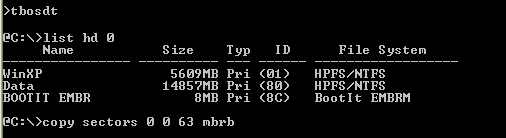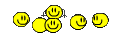Brian and NightOwl have covered a lot of the specifics, but I'll elaborate on a few points.
henriette wrote on Jun 15th, 2012 at 7:35am:I take from your post that *MbrWork* is a brilliant tool for me [...]
re: "It's not always necessary to backup more than LBA 0, but I don't bother trying to figure out whether I need to or not.The backups are tiny, so I backup all of Track 0 as a matter of routine."
I'd assume the above goes for "multiboot" only. So I wouldn't need it ... |
|
In general, yeah--but it's not always obvious when you might have a de facto "multiboot" system.
For instance, during the XP-era many OEM computers (Dell, HP, and maybe others) came with a proprietary dual-boot configuration to implement their "factory restore" options. They appeared to be single-boot systems because the user didn't see a boot menu, but in fact there was a hidden, alternate-boot function accessed via magic key combinations at boot time.
Some third-party vendors may implement similar techniques. Acronis, for example, touts their "Secure Zone" feature, but if you install it you are essentially installing an Acronis-specific dual-boot, accessible via magic keys.
If you install a linux-only machine, the grub bootloader is larger than a single sector, so uses some of those additional sectors in Track 0, as well.
My point is there is no harm in backing up all of Track 0 instead of just LBA 0 alone. At worst, a Track 0 backup is capturing LBA 0 plus a bunch of empty sectors--but there's nothing wrong with that. However, if one of those erstwhile "empty" sectors actually isn't empty and contains crucial data in it, a Track 0 backup can save your rear.
Rather than trying to figure out when or if you need to backup more than LBA 0, just do a Track 0 backup as a matter of habit and you'll never have to worry about it.
Quote:| Do I (mainly) have to use *MbrWork* only when I have caught a MBR-virus ? |
|
Like a partition image, you only need to use it if you think something's wrong, or if you're moving everything to a new HDD. You're only going to restore a partition image if you think something's wrong with your existing partition. You're only going to restore Track 0 if you think something messed up your bootstrap code or your partition table.
If you're only needing Ghost to restore your OS, you don't need to restore everything on your hard disk. You don't need to also restore Track 0 unless you suspect there's something wrong with it.
As NightOwl cautioned, be careful if you've subsequently repartitioned your hard disk. Repartitioning changes your partition table, so you don't want to restore Track 0 and paste your old, obsolete partition table back in there. If you repartition, make a new Track 0 backup.
If you ever need to rebuild your entire HDD from scratch--say, on a new, replacement HDD, for example--you need to restore your MBR, partition table, and all partitions. There are three common strategies for backing up all of those pieces:
(1) A Track 0 backup, plus a Ghost image of C, plus duplicate copies of the contents in the other four partitions. (The non-OS partitions don't actually need to be Ghost images, so simple copies of the contents will do.)
(2) A Track 0 backup, plus individual Ghost images of each partition. This is essentially option 1 but choosing to use Ghost to backup the data partitions.
(3) A Ghost whole-disk image. This is essentially option 2 with everything all together in one backup. Note this may be the easiest to create, but because of its size it's harder to store.
If you're rebuilding everything on a new HDD, you don't have to partition it beforehand. Ghost does need partitions to restore into, but partitioning is taken care of by restoring Track 0. **
So start by restoring Track 0, which restores your MBR bootstrap code, DiskID, and your partition table. By restoring the partition table, you have, in one fell swoop, defined your partition boundaries, and your disk is now "partitioned", in a manner of speaking--they're empty, raw partitions at this point, but it's partitioned. Now you have something into which Ghost can pour the contents of the partition image. After Ghost does that, you'll have a complete, usable partition.
If your backup strategy was to use Ghost images for your data partitions, restoring such an image will automatically convert a raw partition into whatever format, NTFS or FAT32, the original source was.
If your strategy was to make simple copies of the contents of data partitions, then you must first format the raw partition to either NTFS or FAT32 before you can copy the contents back into the new partition. (Note the flexibility here--the new partition doesn't have to be the same format as the original.)
** caveat re: partitioning... you have five partitions, so you must be using an Extended primary partition with two or more logical volumes within it. Restoring your partition table will only restore your primary partition layout, not the extended/logical partitions. The total space of your Extended partition will be laid out, but not how it is subdivided. You'll need to define its logical partitions by some other means--a normal partitioning utility or even Windows will do.
This may be confusing, so let me illustrate with an example. Let's say your 5 partitions are laid out thusly:
NTFS primary + NTFS primary + extended (logical + logical + logical)
Restoring Track 0 would "partition" your new disk into:
(raw primary) + (raw primary) + (raw extended)
Restoring Ghost images (or formatting and copying contents) will restore the two primaries back to NTFS primaries, but the subdivisions of your extended partition haven't been defined yet.
Since the exact sizes are rarely critical, just use Windows Disk Management or any partitioning utility to carve your three logical volumes in the Extended space, and then you can fill them back up.
 http://radified.com/cgi-bin/yabb2/YaBB.pl?action=downloadfile;file=README.TXT (1 KB | 702
)
http://radified.com/cgi-bin/yabb2/YaBB.pl?action=downloadfile;file=README.TXT (1 KB | 702
)
 http://radified.com/cgi-bin/yabb2/YaBB.pl?action=downloadfile;file=README.TXT (1 KB | 702
)
http://radified.com/cgi-bin/yabb2/YaBB.pl?action=downloadfile;file=README.TXT (1 KB | 702
)