@
andrewdhThanks for sharing--a very unique solution!
However, this is probably not unique to our more modern SATA based systems. Back in the day (2002, 2003) folks with PATA HDDs had this issue happen as well. Usually the *ghreboot* program would solve most people's problems, but not all! I have a system with the standard two PATA controllers plus an imbedded PATA RAID controller chip. I run my OS on the RAID controller (initially Win98se and then WinXP) and have spare HDDs and optical drives on the other standard PATA controllers. I got trapped in the Ghost 2003 virtual partition and *ghreboot* did not successfully correct my problem.
This is pure speculation, but it fits the problem that occurs: with my RAID system and your SATA system--both have the *standard* PATA controllers as well. For older OS systems, it was required that the OS be on the HDD on the Primary channel of the first IDE controller that the system BIOS sees and reports. When Windows Ghost 2003 sets up the virtual partition--it's done from within Windows--so it sees the SATA or RAID HDDs just fine because there are drivers in Windows for that purpose. But, when Ghost 2003 reboots the system, the first controller seen is the standard PATA IDE, either on your SATA system or my old RAID system--this is probably to be backward compatible with the former requirement of the OS being found on that first controller on the primary channel. So when you tell Ghost, from within the virtual partition to re-boot to the OS, or use the *ghreboot* program, the software is programed to look for the first controller, the PATA IDE controller (and not your SATA or my RAID controller--which are further down the BIOS list of controllers). Ghost 2003 or *ghreboot* do not find the master boot record that has the Ghost virtual partition entry on it at that PATA IDE controller, and fails to successfully change the master boot record for re-booting to the OS.
The reason I think this may be the cause of the problem is that when I have used my old RAID system with the other extra HDDs on the standard PATA controllers--and in DOS, those HDDs with FAT partitons on them on the standard PATA controllers are assigned drive letters before any FAT partitions that may be on the HDDs attached to the RAID controller--which means the BIOS sees the standard IDE controllers ahead of the RAID controller.
Quote:| If you use any of the partition tools available you will see your partition is empty or a Dos partition "sharing" partition space. |
|
I would be interested in better understanding this statement. What partition tools did you use?
If you use a DOS based partitioning tool (booted from a floppy disk or a DOS bootable CD), you should be able to access the master boot record to see what the partition status is for each of the listings for the partition table. In the past, I've used DOS based PartitonMagic, what used to be a free program called MBRWizard (now a paid program--but, possibly worth the cost), old *fdisk* from MS DOS, and the Ghost 2003 command line partitioning program works as well--*gdisk*.
I see that all my old links to Symantec regarding using *ghreboot* and *gdisk* are now dead--Symantec is no longer supporting even the FAQ for Ghost 2003--that's just nasty--they want our dollars to support them, but they are more than willing to abandon their customer base who supported them in the past. Well, what goes around comes around--see if my dollars will be spent on any of their new products! There are other competitors with as good, and maybe better options than anything Symantec now produces (did I mention the TeraByte imaging products
TeraByte's group of Image for Windows, DOS, and Linux ?).
Here's a link to our forum where I discussed using the *gdisk* program when the *ghreboot* program did not work (you'll see some of the broken links there):
Ghost 2003 -operating system not foundThe basic problem is that the Windows Ghost 2003 interface, before shutting down Windows and re-booting to the DOS Ghost virtural partition, creates a new entry in the master boot record (a new primary partition), makes that partition *Active*, makes your current OS partition *Not Actvie*, and *Hides* your current OS partition. When it's time to re-boot to your OS, Ghost is supposed to undo those changes--i.e. hide the Ghost virtual partition, and un-hide your OS partition and make it active.
So, to boot back to your original OS, you should be able to boot to DOS, load a master boot record utility that shows the SATA HDD master boot record information, and using that tool, Hide the Ghost partition, make the Ghost partition non-Active if hiding did not already do that, and un-Hide the OS partititon, and make the OS partition Active. Remove the DOS boot media, and you should be able to re-boot to your OS.
Quote:| I installed my old Ghost 2003 program so I could verify an old GHO file I needed for an old machine that had got fried. |
|
What were you trying to verify? Maybe there's an alternate method that we could help you with.
 mbr_pre_ghost.PNG (42 KB | 876
)
mbr_pre_ghost.PNG (42 KB | 876
) mbr_pre_ghost.PNG (42 KB | 876
)
mbr_pre_ghost.PNG (42 KB | 876
)
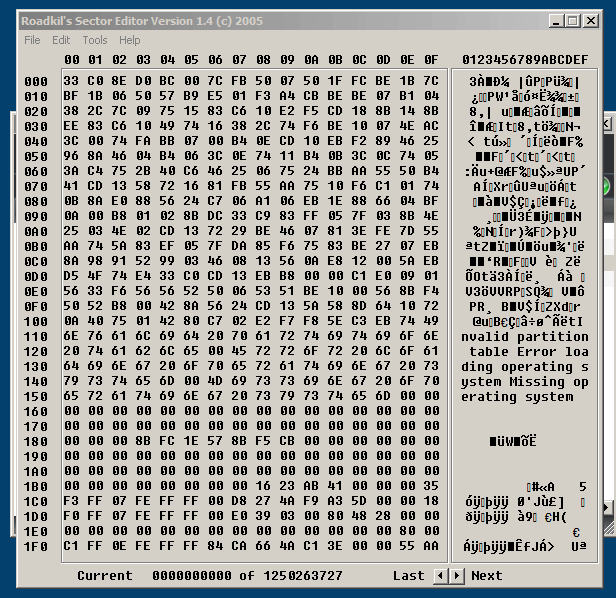
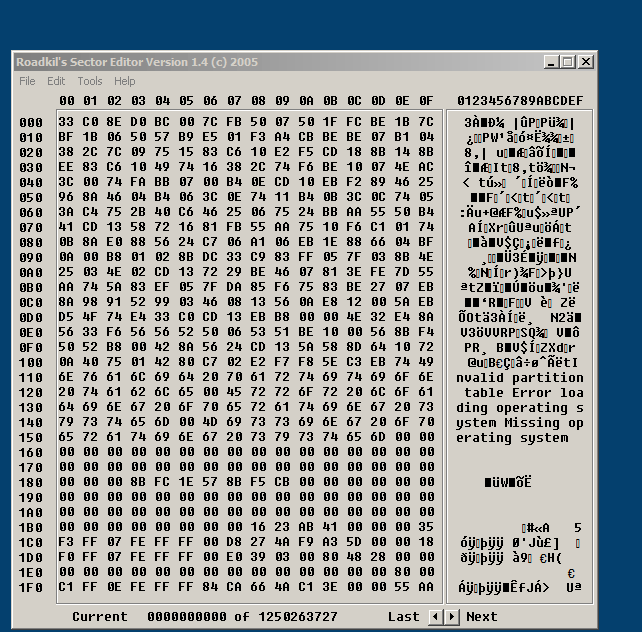
 http://radified.com/cgi-bin/yabb2/YaBB.pl?action=downloadfile;file=MBRs.zip (2 KB | 645
)
http://radified.com/cgi-bin/yabb2/YaBB.pl?action=downloadfile;file=MBRs.zip (2 KB | 645
)